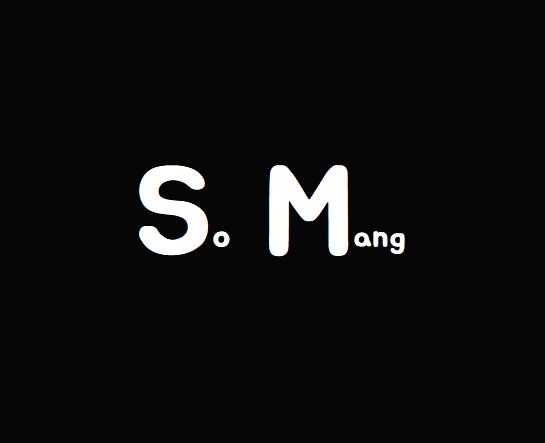sm 기술 블로그
[Gatsby] 기본 사용법 본문
깃허브와 연결되는 개인 앱/웹

개인이 작업한 프론트엔드를 깃허브에 저장하면 Gatsby cloud가 이를 읽고 반영한다.
1. 프로젝트 생성
- cmd 진입
- cd c:\work
- mkdir gatsby_projects
- cd gatsby_projects
- gatsby new
✔What would you like to call your site?
· My Blog 2022 05 31
✔What would you like to name the folder where your site will be created?
· gatsby_projects/ my-blog-2022-05-31
✔ Will you be using JavaScript or TypeScript?
· JavaScript
✔ Will you be using a CMS?
· No (or I'll add it later)
✔ Would you like to install a styling system?
· No (or I'll add it later)
프로젝트 명 : My Blog 2022 05 31
- 언어 : 자바스크립트
- CMS : 선택안함
- 스타일링시스템 : 선택안함
- 기타 플러그인 : 선택안함
2. 개발모드로 실행
- cd my-blog-2022-05-31
- code .
- VS CODE 실행
- VS CODE 터미널 진입
- npm run start
- npm run develop 도 가능
http://localhost:8000
3. github 프로젝트 생성, gatsby cloud 가입, 로그인, site 추가 후 배포
개츠비 클라우드-대시보드 : https://www.gatsbyjs.com/dashboard
4. 문제가 생겼을 때 해결법
- 방법 1 : Ctrl + C, npm run start
- 방법 2 : Ctrl + C, npm run clean, npm run start
- 방법 3: VS CODE 재시작
- 방법 4 : PC 재부팅
- 방법 5 : 프로젝트 폴더 후, 다시 clone 받아서 진행
5. 다른 곳에서 작업 이어가는 방법
- cmd 진입
- cd c:\work
- mkdir gatsby_projects
- cd gatsby_projects
- mkdir my-blog-2022-05-31
- git init
- git config user.name "GITHUB_아이디"
- git config user.email "GITHUB_이메일"
- git remote add origin GITHUB_원격지_리포지터리_주소
- git pull origin master
- code .
- VS CODE 터미널 진입
- npm install
- npm run start
'기타' 카테고리의 다른 글
| [Git] 일부 폴더만 pull/push 하기 (0) | 2022.10.21 |
|---|---|
| [VSCode] prettier 적용 안될 때 (0) | 2022.09.20 |
| 문자열이 숫자인지 알파벳인지 확인하기 (0) | 2022.06.19 |
| [개츠비] 블로그를 만들기 위한 GraphQL (0) | 2022.06.01 |
| 깃허브 명령어 (0) | 2022.05.23 |
Comments